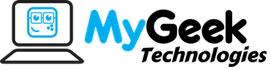Dust is one of those natural forces in life that we tend to forget about. We may dust our TV’s, the book shelves, the tables, and more. What we may forget about is the computer.
While the picture above is one of the more extreme cases, it’s not uncommon for dust to collect like this in a computer case. The fans in a computer circulate the air to cool the inside of the computer to prevent it from overheating. Overheating can cause damage to the computer if left unchecked. Most manufacturers include methods now to prevent this damage by simply powering the computer off when it reaches a threshold.
Under normal conditions, this threshold should never be reached. If it is, you have an overheating problem. The first step in addressing this is to simply use canned air to blow the dust from your computer paying special attention to the fans.
Step by Step Instructions
- Turn the computer off. Never dust your computer with it turned on. This could damage the fans by spinning them faster than they are designed to handle.
- Open the case, typically a desktop will either have two small phillips head screws, two thumb screws, or one large thumbscrew holding one of the sides in place. Take the screws completely out and slide the side of the computer off. Once the side is off, proceed to the next step.
- You may want to proceed with this step outside - Grab some canned air and go to town on the fans and and the power supply. When dusting the processor fan and heat sink (the fan on the right in the first image) you can visibly see down into the heat sink. Ensure that you remove the dust from the heat sink as well as that is how most of the heat is dispersed from the processor.

- Once you’re satisfied that you’re computer is mostly dust free, replace the side of the computer and reattach the screws. For air flow reasons, never leave the side of the computer off unless told to do so by someone knowledgeable about computers. If you have to leave it off, you likely have a bad case fan.
- You’re computer is now dust free, enjoy!